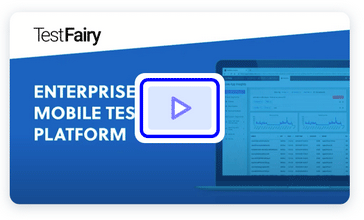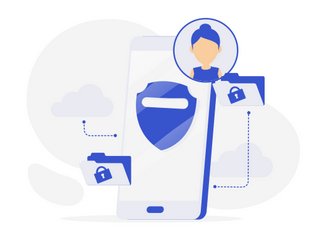Samsung is arguably the best flagship Android phone manufacturer because they release a newer version of their flagship devices with better hardware and new innovations every year. Unfortunately, the expense of a new phone can be an obstacle for developers to test their apps on the latest software. Fortunately, Samsung generously provides developers with Samsung Remote Test Lab (RTL). Inside Samsung RTL you can see the list of Samsung Flagship devices and remotely control the devices to test your apps on real phones/tablets.

Before using Samsung RTL, please make sure that you have Java installed. Samsung uses a jnlp desktop application which enables the application to access resources on a remote server. If you already have Java installed on your computer, open Samsung Remote Test Lab and create a Samsung account if you don’t already have one.
Next, select the Galaxy tab which will list all the available Samsung Galaxy phones and tablets. On this page, you’ll see “Remaining Credits”. Every test requires you to spend credits depending on how long you choose to reserve a device for testing. On the right-hand side, you will see Get Free Credits – if you click on it, it will grant you 10 bonus points.
Tip: log in to Samsung RTL every day and tap on Get Free Credits and the bonus points will be accumulated into your credit bank.
On the phone that you want to use for testing, choose the OS Version and select the device location. Choose the location nearest to you for the best experience. When you press Start, it will download the jnlp application.

Open the application, and it will download skins & other files. If everything has downloaded and you only see a blank screen, try pressing the power button on the top right, because the phone may be in sleep mode.

To install your application, first, prepare your APK file then right click on the phone and select Test Install Application.

After your app has uploaded, click on your app name then press the Install button.

The application then will install your app inside the galaxy phone.

Tips :
- There may be a long wait time to test on the latest phones because everyone wants to test their app on S9 / S9+. If you just want to test your app and you are not using features specific to the latest device, use an older Galaxy phone.
- Camera testing is also available using a real camera (it will capture an aluminum bracket where the phone is placed).
- When you’ve finished testing, don’t forget to remove your app because the phone won’t be cleared immediately after your session and the phone is shared between users.
- Samsung also provides Gear watches & Z phones to test, which both use TizenOS.
Now you can see how your app is displayed inside the S9 curves and on a Quad HD+ phone!