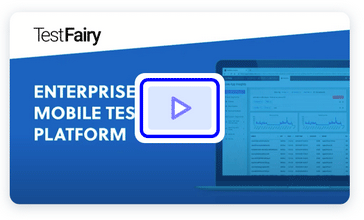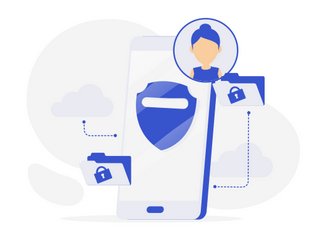We are living in times where richer inter-app communication and tighter integration with the OS services is available in mobile, and iOS is no exception. iOS App extensions enable you to extend your reach beyond the process presenting the UI. You can capture screen, intercept network or interact with an Apple Watch while other apps are running in foreground. These extensions run in their own, sand-boxed processes, thus require extra care to monitor them in production. In this post, we are going to take a look at how Backtrace SDK can help us in our example Keyboard Extension.
You can find a pair of sample projects below if you prefer jumping right into it.
Requirements
We’ll need the latest Xcode and backtrace-cocoa SDK. CocoaPods CLI is not required.
Steps
Download SDK
Download the latest archive from backtrace-cocoa releases. Make sure you pick bitcode=YES embedded=YES flavor.
Launch your Xcode project.
Copy these into your project root by drag and dropping them into Project Navigator.
- –
Rome/Backtrace.framework
–Rome/Backtrace_PLCrashReporter.framework
–Rome/Cassette.framework
Select your app and all extensions in the prompted dialog.
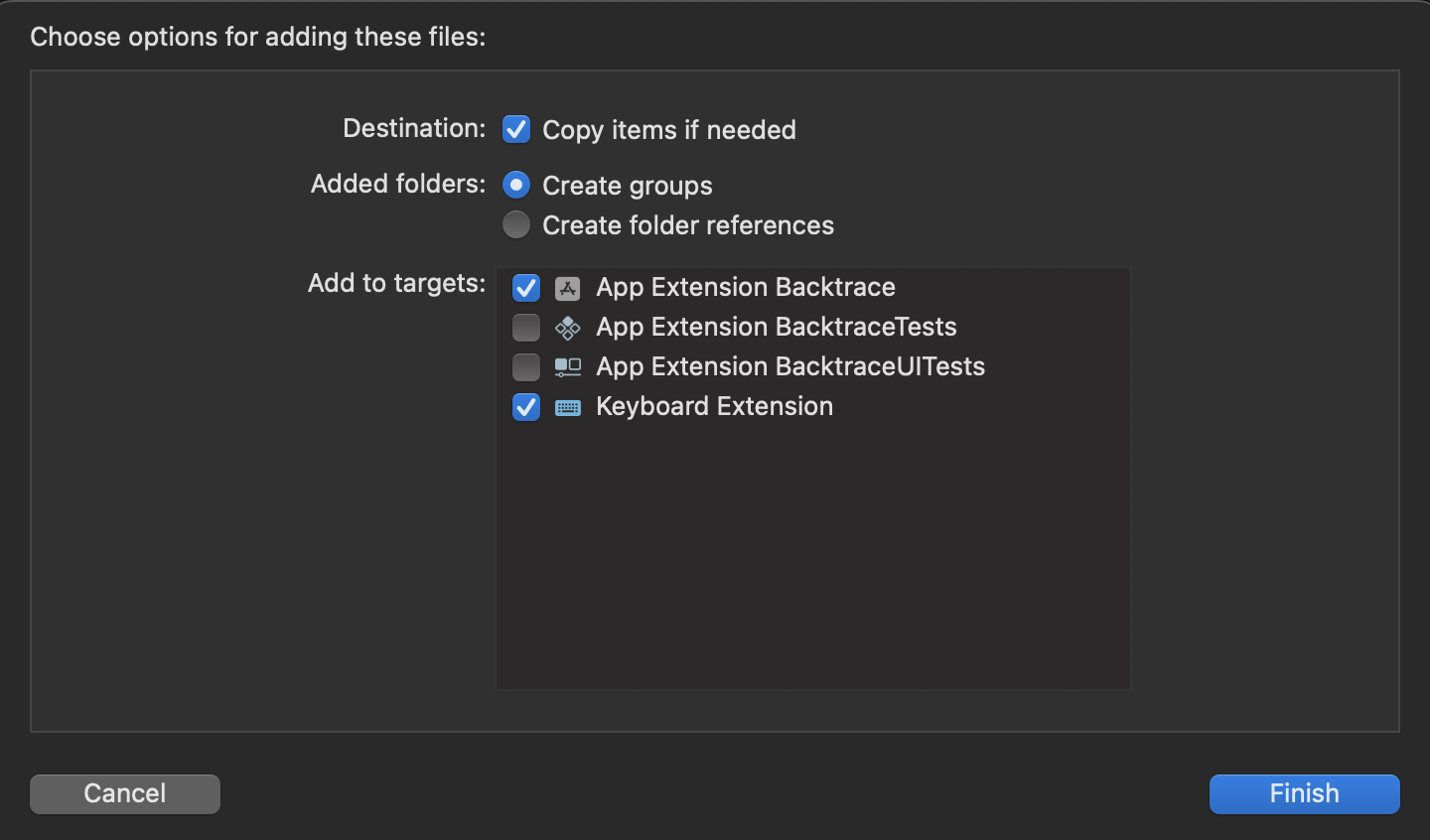
Configure Xcode Project
Navigate to each build target’s General settings (i.e your app and each extension).
Locate Framework, Libraries, and Embedded Content for apps and Frameworks and Libraries for extensions.
Add all the new frameworks to your targets if missing. Set embedding settings as Embed Without Signing.
Navigate to Build Phases->Embed Frameworks and make sure all the frameworks are added there. (app and extension targets)
Navigate to Build Settings and change Debug Information Format to Dwarf with dSYM File. (app and extension targets)
Add Sources
Create a new directory with Finder in your project and name it Backtrace.
Copy all “.h” files in Backtrace.framework/Headers and Backtrace_PLCrashReporter.framework/Headers into newly created directory.
Go back to Xcode and add Backtrace by drag & dropping it into Project Navigator. If you get prompted to add bridging header files, accept it.
Make sure files are added to all targets in the prompted dialog.
Create a new Obj-C class in your project, i.e BacktraceWrapper.h and BacktraceWrapper.m. Let Xcode create bridging headers for the targets that utilize Swift if asked.
BacktraceWrapper.h
#import <Foundation/Foundation.h> NS_ASSUME_NONNULL_BEGIN @interface BacktraceWrapper : NSObject +(void)sendError:(NSError*)error attributes:(NSDictionary*)extra; @end NS_ASSUME_NONNULL_END
BacktraceWrapper.m
#import "BacktraceWrapper.h"
#if defined(__arm64__) && __arm64__
#import "Backtrace-Swift.h"
#import "Backtrace-PLCrashReporter-umbrella.h"
#endif
@implementation BacktraceWrapper
#pragma mark Globals
#if defined(__arm64__) && __arm64__
static BacktraceClient* client;
#endif
#pragma mark Private
+(void)initializeBacktrace {
#if defined(__arm64__) && __arm64__
if (client != nil) {
return;
}
BacktraceCredentials* credentials = [[BacktraceCredentials alloc] initWithSubmissionUrl: [NSURL URLWithString: @"https://submit.backtrace.io/BACKTRACE_SUBDOMAIN/BACKTRACE_SUBMISSION_TOKEN/plcrash"]];
BacktraceDatabaseSettings *dbSettings = [[BacktraceDatabaseSettings alloc] init];
dbSettings.maxRecordCount = 10;
BacktraceClientConfiguration *configuration = [[BacktraceClientConfiguration alloc]
initWithCredentials: credentials
dbSettings: dbSettings
reportsPerMin: 30 // Default is 30
allowsAttachingDebugger: FALSE // If false, disables backtrace during development
detectOOM: FALSE];
BacktraceCrashReporter* crashReporter = [[BacktraceCrashReporter alloc] initWithConfig: PLCrashReporterConfig.defaultConfiguration];
client = [[BacktraceClient alloc] initWithConfiguration:configuration crashReporter:crashReporter error:nil];
[client.metrics enableWithSettings:[[BacktraceMetricsSettings alloc] init]];
#endif
}
#pragma mark Public
+(void)sendError:(NSError*)error attributes:(NSDictionary*)extra {
#if defined(__arm64__) && __arm64__
[self initializeBacktrace];
[client sendWithError:error attachmentPaths:@[] completion:^(BacktraceResult * _Nonnull result) {
NSLog(@"Backtrace error sent: %@", [error description]);
}];
#endif
}
@end
Swift support
If you want to expose BacktraceWrapper to your swift files, add the following line to your bridging headers.
#import "BacktraceWrapper.h"
BacktraceWrapper.sendError(error: Error) will become available to your swift code.
Upload symbols with CI
Once you are ready to distribute your app, run the commands below in your CI to upload debug symbols to Backtrace.
cd $DERIVED_DATA_PATH/Build/Products/Debug-iphoneos/ zip -r symbols.zip *.dSYM curl --fail-with-body --data-binary @symbols.zip -X POST -H "Expect: gzip" "https://submit.backtrace.io/$BACKTRACE_SUBDOMAIN/$BACKTRACE_SYMBOLS_ACCESS_TOKEN/symbols"
Final Words
From now on, you can enjoy the same error reporting capabilities your app enjoyed in your extensions!
Until next time, peace <3